
How to Connect Apple Watch to Garmin Edge as Heart Rate Monitor (No Chest Strap)
Want to use your Apple Watch instead of a chest strap? This guide shows you how to connect your Apple Watch heart rate to your Garmin Edge using the HRM app.
What You'll Need
- Apple Watch (running watchOS 8 or later)
- iPhone (running iOS 15 or later)
- The HRM app (installed on both Apple Watch and iPhone)
- A compatible Garmin Edge cycling computer. This example shows the Garmin Edge 130 Plus.
Garmin Edge Compatibility
You must know that not all Garmin Edge cycling computers allow the HRM app to connect via Bluetooth. Make sure yours does before you proceed.
✅ Can connect to
- Edge 1050
- Edge 1040 / 1040 Solar
- Edge 840 / 840 Solar
- Edge 540 / 540 Solar
- Edge Explore / Explore 2
- Edge 130 / 130 Plus
- … potentially more
⚠️ Known Limitations
Garmin Edge devices typically allow only one Bluetooth connection to your iPhone. This means you may need to choose between the HRM app or features like phone notifications, live tracking, and weather from Garmin Connect.
❌ Can't connect to
- Edge 1030 / 1030 Plus / 1000
- Edge 830 / 820 / 810 / 805
- Edge 530 / 520 / 520 Plus
- Edge Touring Plus
- … potentially more
Initial Setup
Before you begin
Make sure the Garmin Connect app is fully terminated on your iPhone. If the Garmin Connect app is running in the background, it may hijack the Bluetooth connection to your Garmin Edge resulting in connectivity issues for your Apple Watch heart rate.
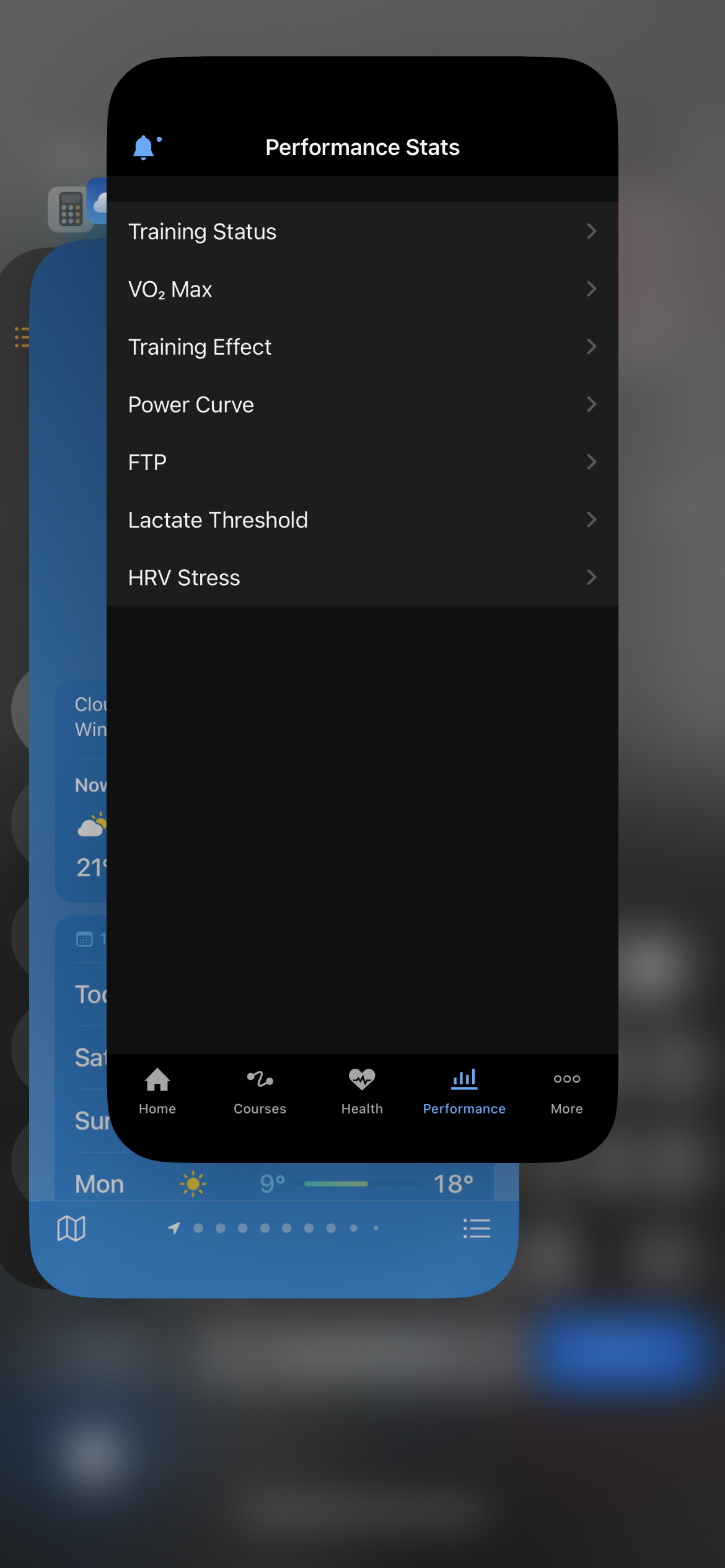
You can fully terminate any iOS app by swiping up until the app disappears. Check this Apple support article if you need further help.
Step 1: Download the "HRM Heart Rate Monitor" app
Download the HRM app through the App Store.
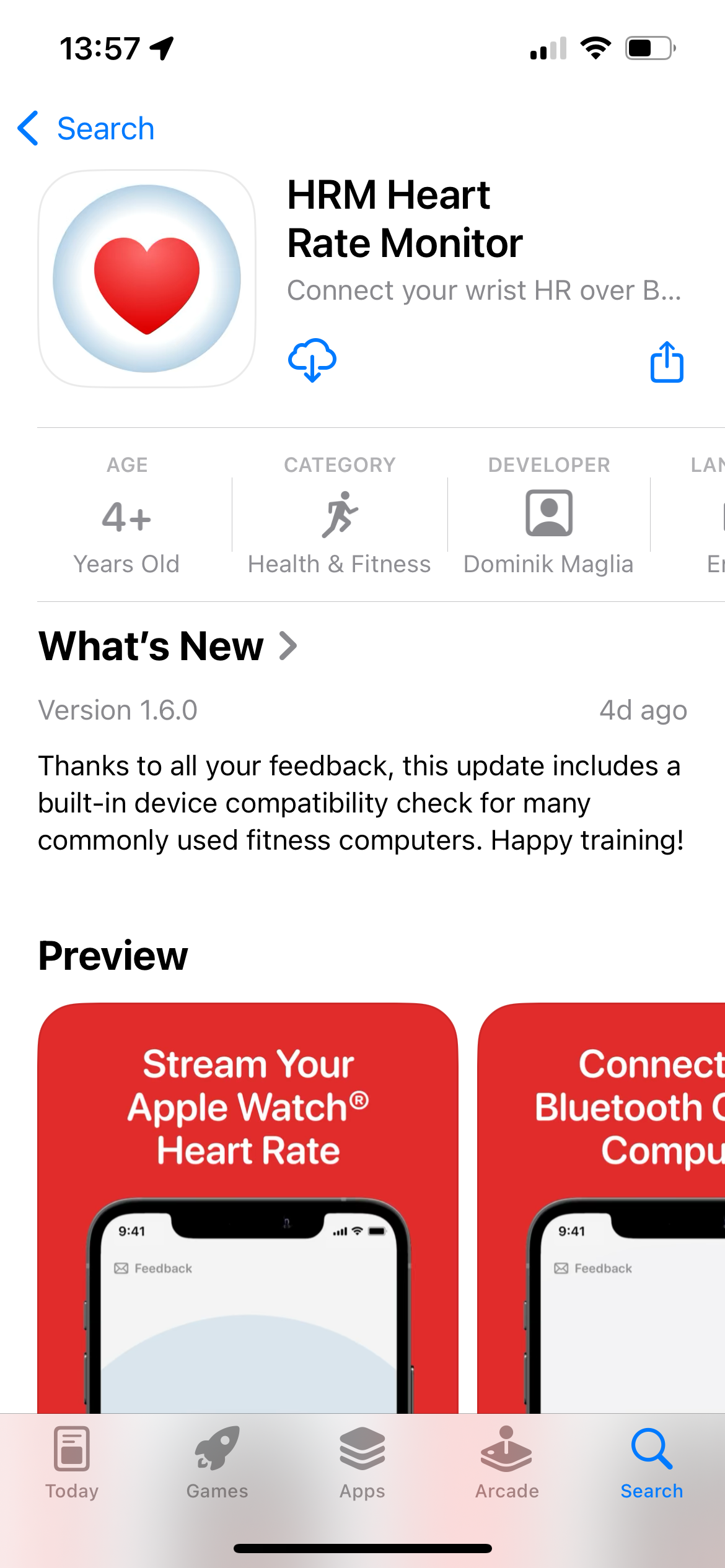
Step 2: Launch HRM on iPhone
Launch the HRM app on your iPhone to check your Garmin Edge's compatibility.
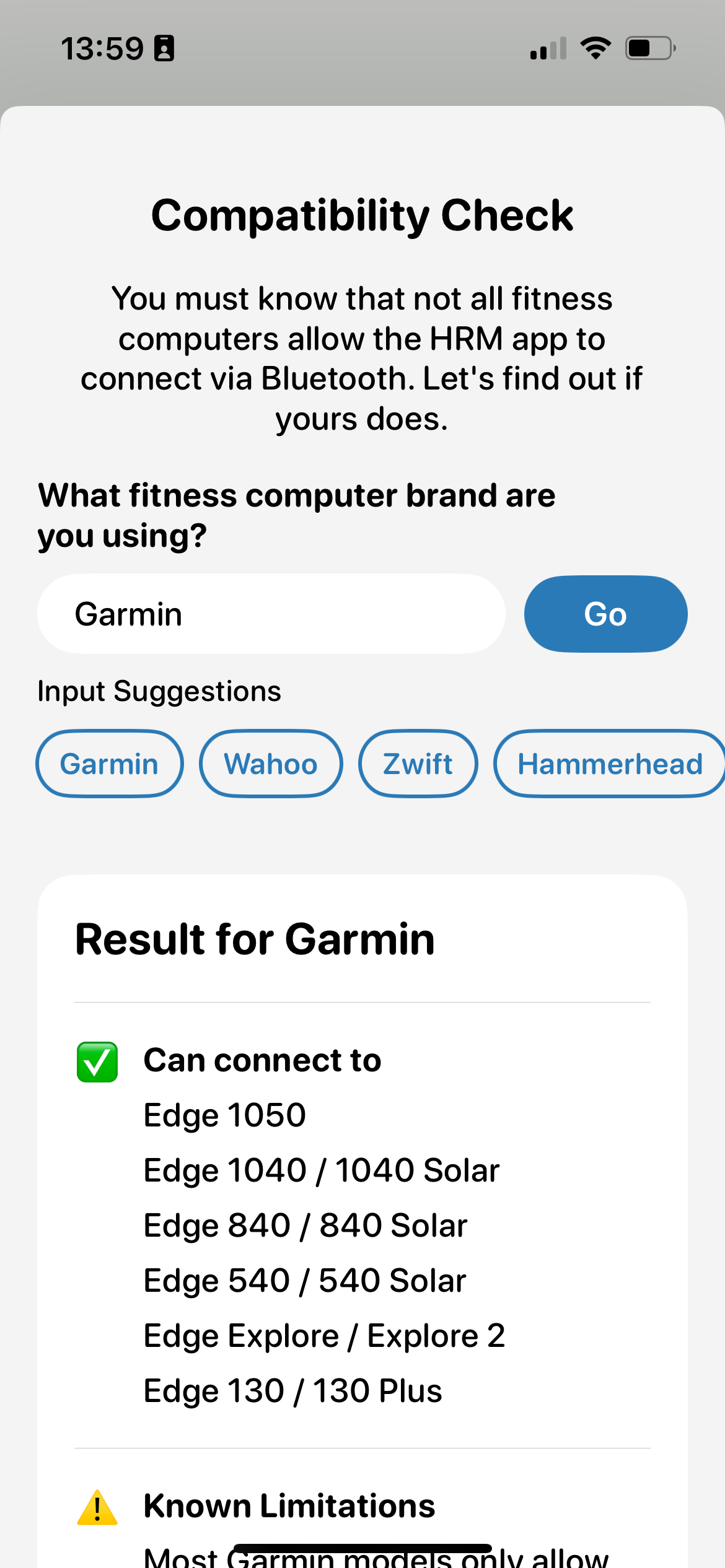
If your devices is compatible, proceed by starting the free 7-day trial and accepting the Bluetooth permission request. If your device isn't compatible, you may abort at this point and delete the app.
The iPhone app will always be needed for Bluetooth connectivity to your Garmin Edge, whereas the Apple Watch takes care of the heart rate measurement and transmits it to the iPhone.
Step 3: Launch HRM on Apple Watch
Launch the HRM app on your Apple Watch and accept the necessary Apple Health permission request for heart rate data. Then press "Start" to begin measuring your heart rate and broadcasting it via your iPhone.
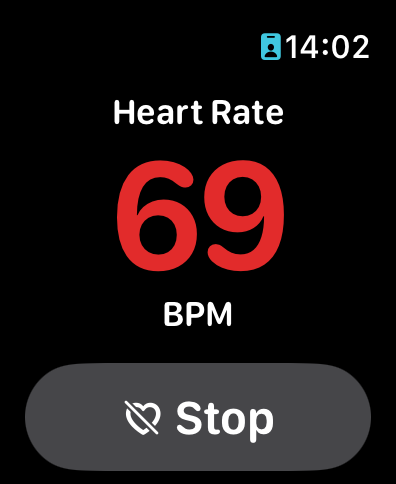
Step 4: Connect the HRM App to your Garmin Edge
Power on your Garmin Edge, and a message to pair "HRM App" as a heart rate sensor should appear. If this message doesn't show, connect it manually through your Garmin Edge's sensor settings.
Some Garmin Edge models (e.g. 540, 840, 1040) require to disable the regular phone connection under "Main Menu" > "Connected Features" > "Phone" for initial sensor pairing. After the heart rate sensor is successfully paired to the Garmin Edge, the phone connection can be re-enabled.
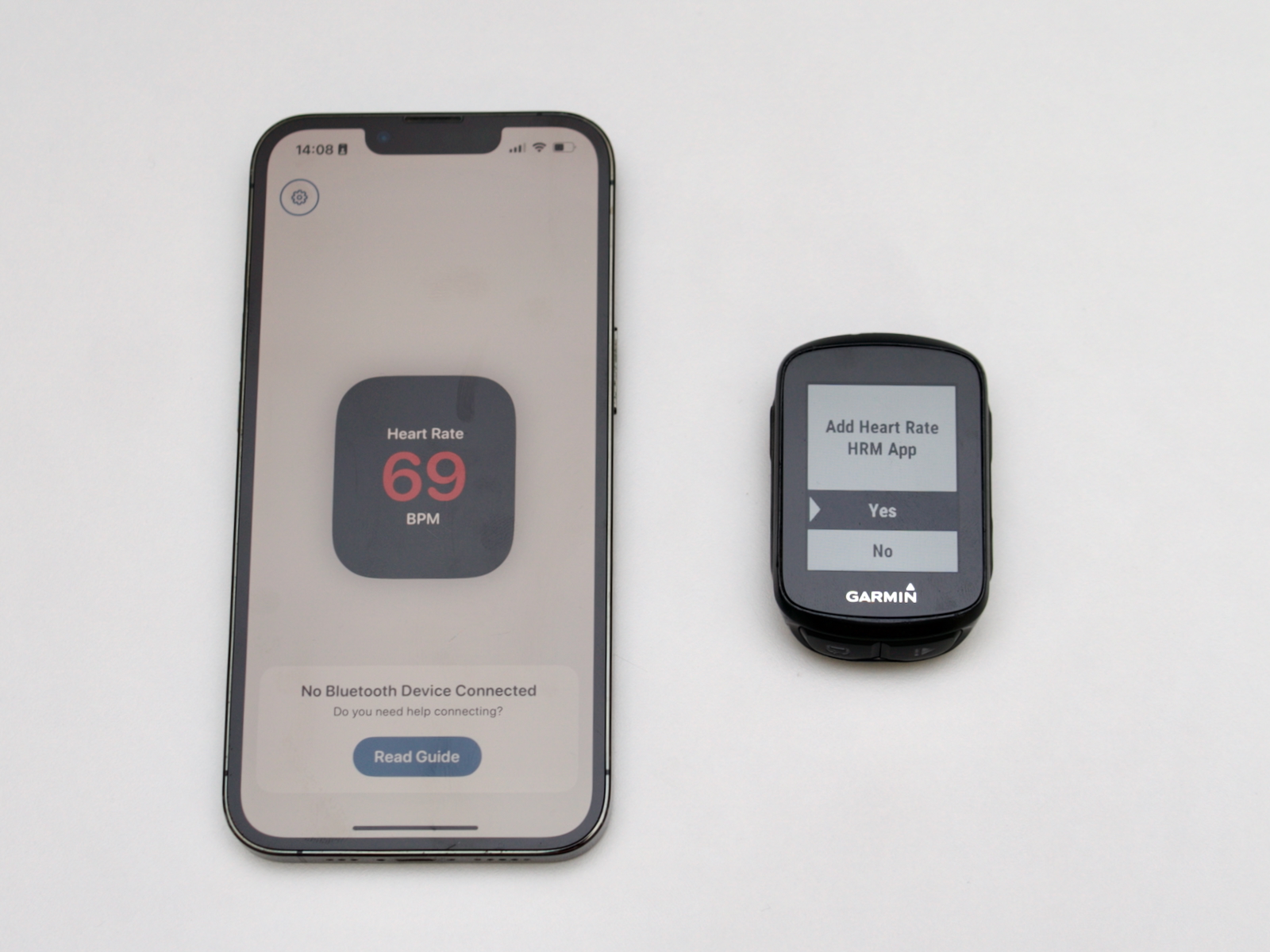
Once the HRM app is connected, your current heart rate should now display on the Garmin 🤩
Setup For Every Ride
Step 1: Start HRM on Apple Watch and iPhone
Preparing the HRM app for a ride is simple: Just launch the app on your Apple Watch and iPhone, then press "Start".
Make sure the Garmin Connect app is fully terminated on your iPhone.
Step 2: Power on Garmin Edge
Keep the iPhone app open (required for Bluetooth discoverability), then power on your Garmin Edge. The HRM app should be discovered after a few seconds and you're ready to go.

Beware that the app works in the background — you can lock the screen or switch apps after starting.
Step 3: Go for a ride 🚴
Now for the fun part: Stow the iPhone away and go for a ride. Your Apple Watch is now your live heart rate monitor — no chest strap needed.

Step 4: Stop and terminate HRM
Once you're done, press "Stop" on the HRM Watch app, then fully terminate the HRM app on your iPhone, and power off your Garmin Edge.
If you wish to sync your ride to Garmin Connect, you can now use the Garmin Connect app as usual.
Troubleshooting Tips
HRM not showing on Garmin?
Make sure HRM is open and in foreground on both your Apple Watch and iPhone.
No heart rate data?
Check Apple Health and Background App Refresh permissions on your Apple Watch.
Connection drops after a few minutes?
Ensure Low Power Mode is disabled on iPhone and Apple Watch.
Watch the Setup in Action
Prefer to follow along visually? This short video walks you through the exact setup process using the HRM app and a Garmin Edge 540.
Ready to Ride Strap-Free?
Discover how the HRM app can turn your Apple Watch into a powerful heart rate monitor for all your rides. No chest strap, no hassle — just seamless data on your Garmin, Wahoo, and more.